

Do not expose this product to rain, moisture or water under any circumstances, doing so many result in the risk of electric shock or fire.
CAUTION
To reduce the risk of electric shock, do not perform any servicing other than that contained in this instruction unless you are qualified to do so. Please make sure to have the unit serviced by a qualified service technician if you are facing with some cases as follows;
1. The unit has been exposed to rain or water.
2. The unit does not seem to operate normally.
3. The unit shows a marked change in performance.
VUEROID does not warranty any defects that can be caused by owner’s fault VUEROID is not responsible for any damaged that occur while driving.
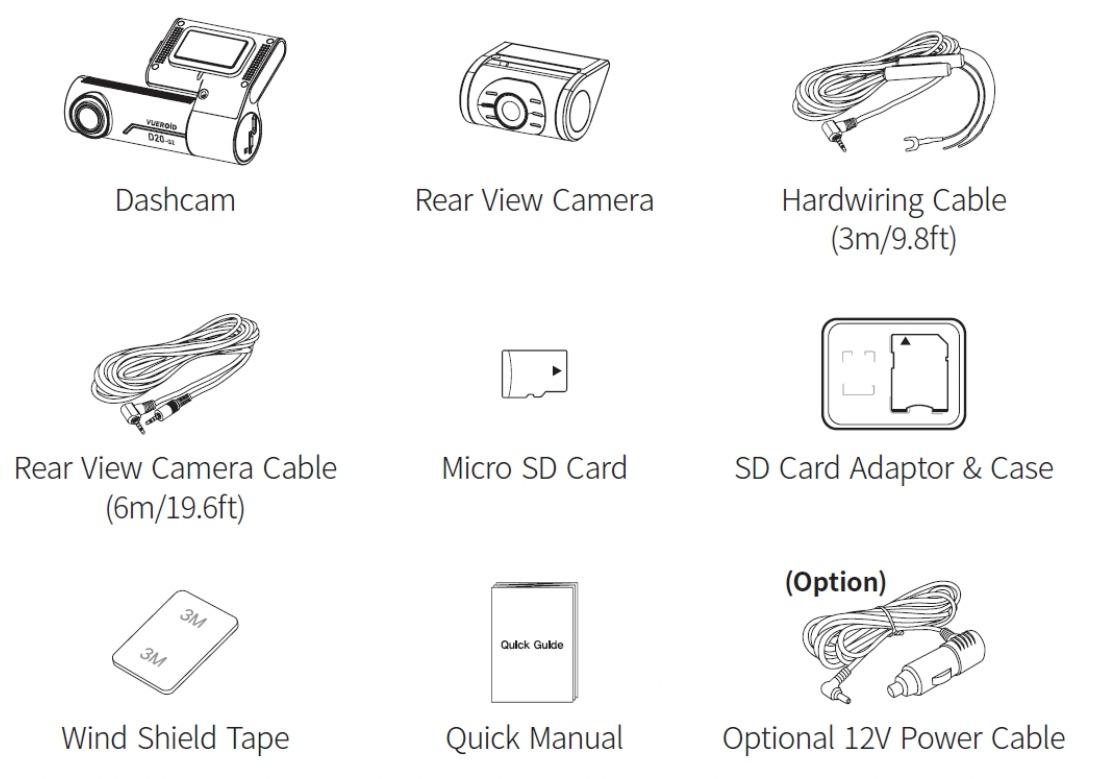
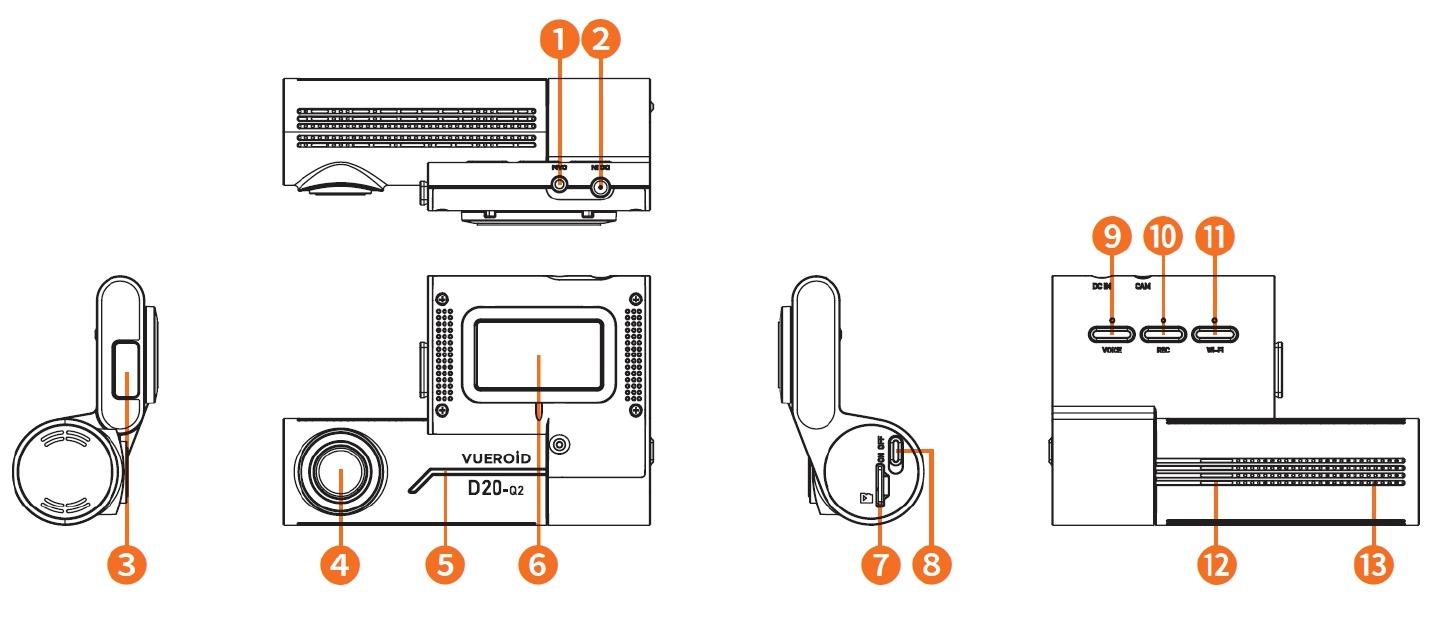

| ITEM | DESCRIPTION | |
| Camera | CIS | Front / Rear : SONY Starvis 5M (IMX335) |
| Resolution | Front / Rear : 2550 x 1440 @ 30fps | |
| View Angle | Front / Rear : (D) 145º x (H) 115º x (V) 62º | |
| Memory Card | Micro SD Card (16GB/32GB/64GB/128GB/256GB) | |
| GPS | Built-in Antenna | |
| LED Indicators | Front : Security & Status LED / Rear : Security LED | |
| G-Sensor | 3-Axis Acceleration Sensor, +2g /-2g | |
| Speaker | Built-in Speaker (Voice Guide) | |
| Microphone | Built-in Microphone | |
| Video Codec | H.264 High Profile | |
| Recording Mode | Normal / Event / Manual / Parking | |
| Dimension | Front: 107.8mm x 42.6mm x 75.4mm Rear : 52mm x 29mm x 42mm |
|
| Weight | Front: 107.5g / Rear: 28g | |
| Power Input | DC 12V - 24V | |
| Power Consumption | Max. 5.4W at 12V | |
| Operating Temperature | -20ºC ~ 70ºC ( -4ºF ~ 158ºF ) | |
| High Temperature Cut Off | Approximately 70ºC (158ºF ) / Battery Discharge Prevention | |
| Certifications | FCC, CE, ROHS | |
| Software | IOS and Android compatible mobile app Window & Mac compatible PC Viewer |
|
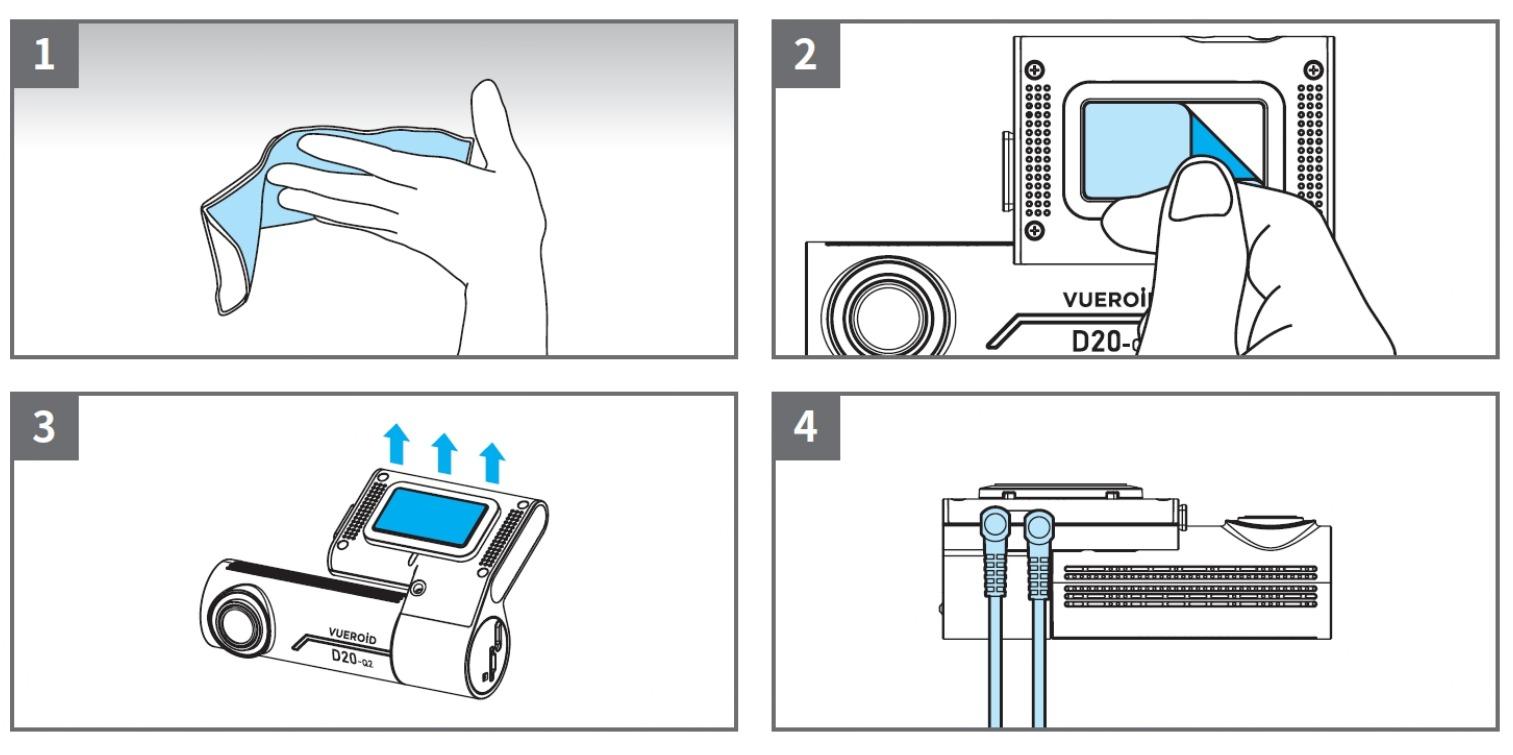
Select and clean the area where the product will be installed.
Remove the Wind Shield tape film.
Attach the device.
Connect the front view camera and connect the power cable
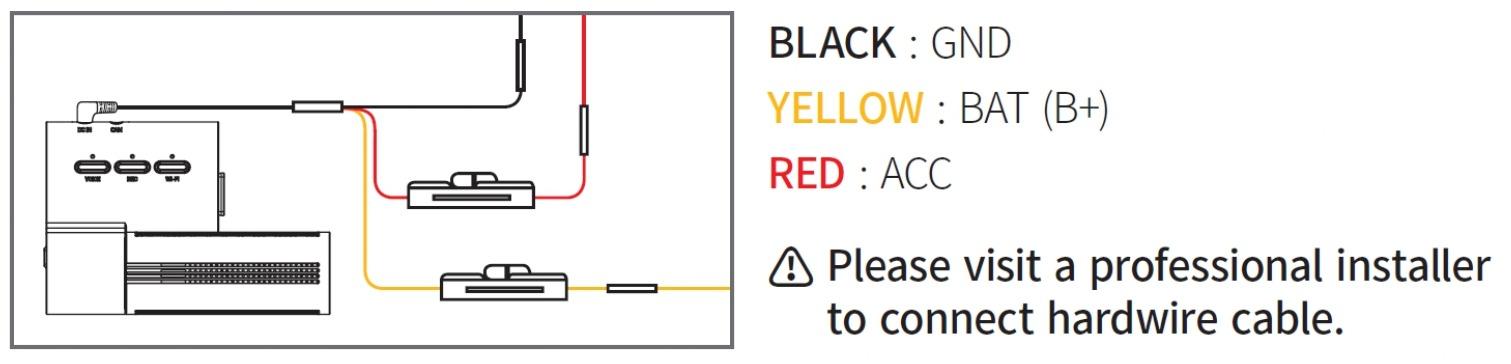
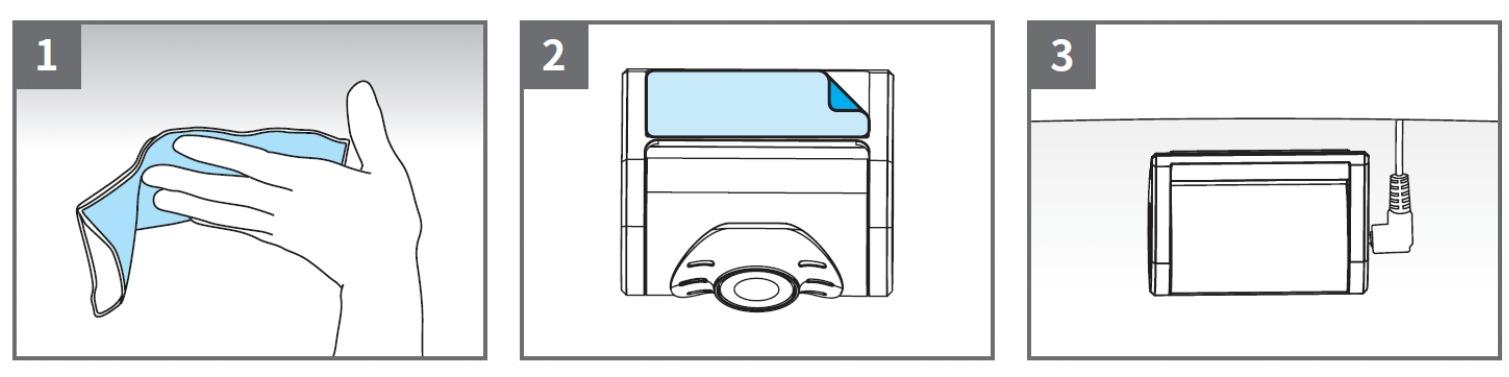
Select and clean the area where the product will be installed.
Remove the Wind Shield tape film.
Attach the device.
Connect the rear view camera and connect the rear cable to the main device.
Do not apply excessive force on the Micro SD card or insert in the wrong direction. Any actions which may cause an SD card error, will be the responsibility of the user.
Please test the Micro SD card for errors frequently and because it is a consumable item, it should be replaced periodically.
Make sure the device is turned off when you pull out the SD card.
Any issues arisen by using a different Micro SD card besides VUEROID’s are the responsibilities of the user.
Store important recordings into other devices (ex, PC).
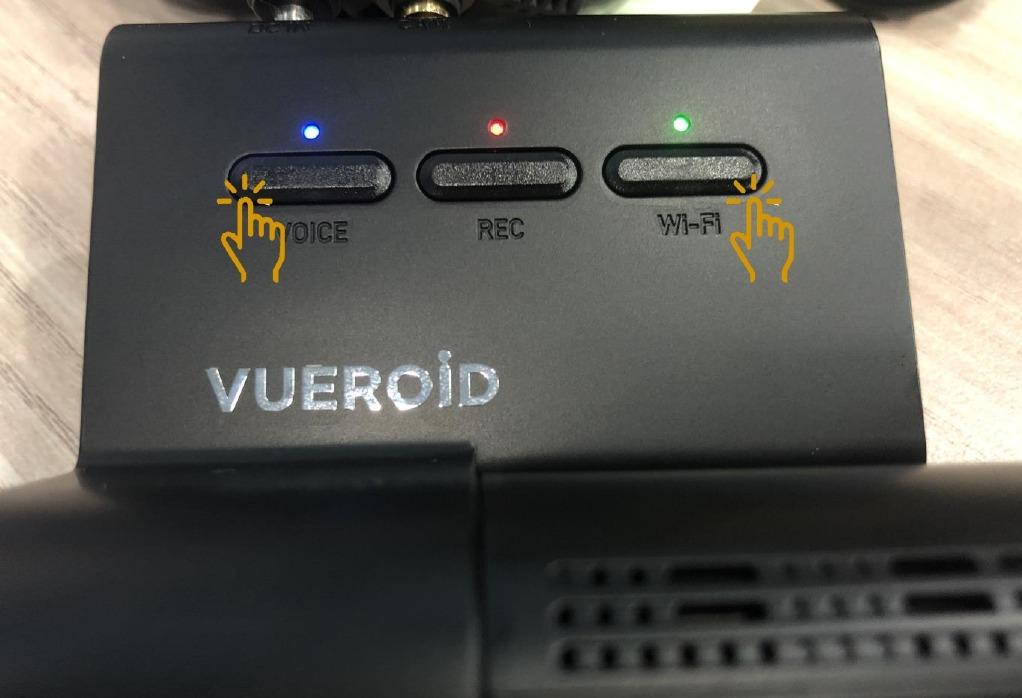
Press and hold "Voice" and "Wifi" button togather for a few seconds.
Dashcam will prompt that the SD card will be reformat.
Dashcam will be reboot/restart.
SD Card is formatted in "FAT32" type.
Once SD Card formatted, all the files/videos will be erased. Ensure any important videos/files to be store into other devices before formatting.
All dashcams sold from VUEROID include a 1 year manufacturer warranty (6 months for SD card).
The warranty does not apply to the following
1) Cosmetic damage, such as scratches, and dents.
2) Damage caused by accident, abuse or natural disaster.
3) Damage caused by service performed by anyone who is not an authorized service provider of VUEROID.
4) Damage to a product by not using supplied power or accessories in the package.
Local Service Centre:
WOW! Gadgets Pte Ltd
8 Boon Lay Way, 04-02 Tradehub 21
Singapore 609964
Tel: (65) 61009691
Article ID: 33
Created: August 27, 2022
Last Updated: October 6, 2023
Online URL: https://help.wowgadgets.com.sg/article/user-guide-manual-d20_q2.html