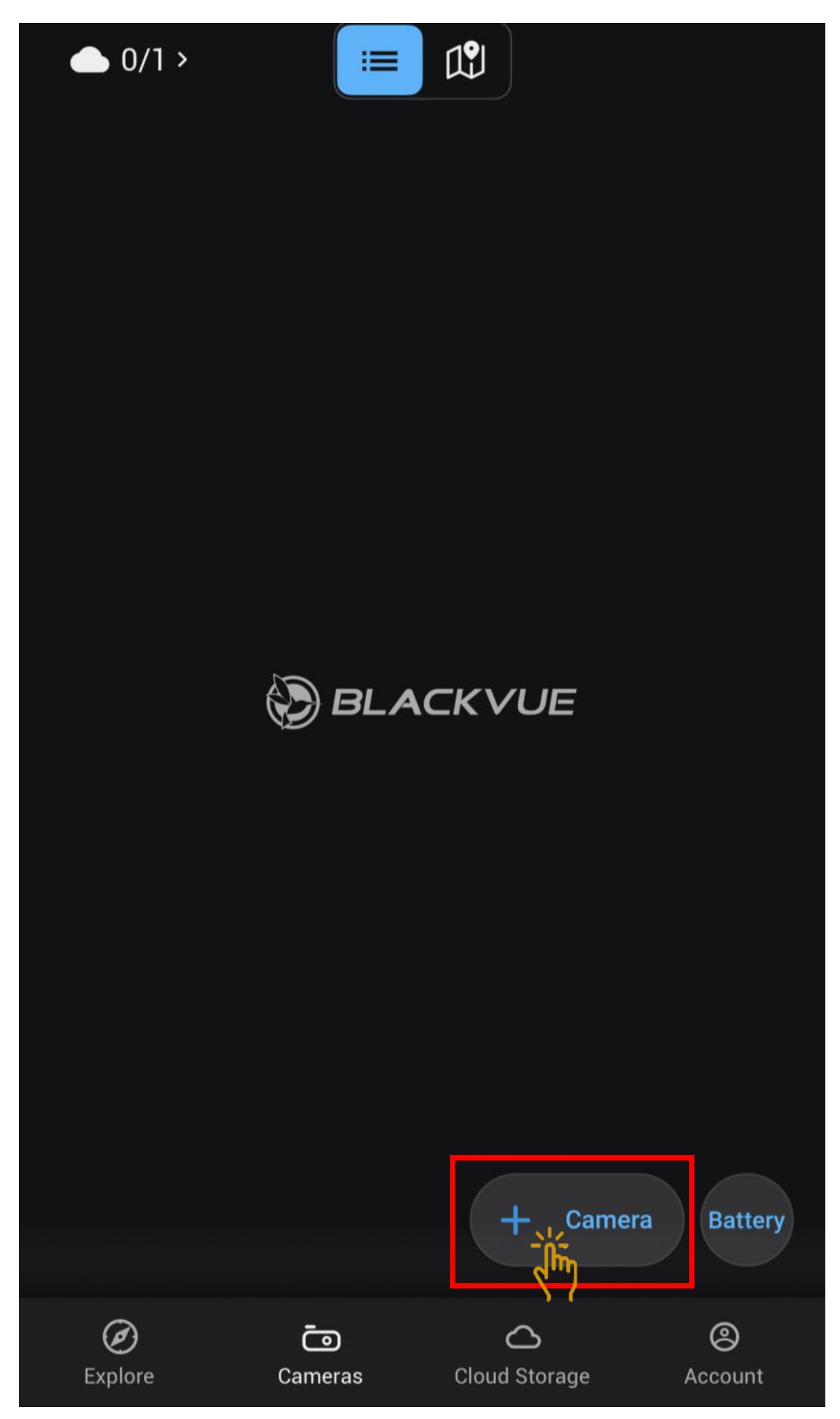
1. Click on the "+ Camera"
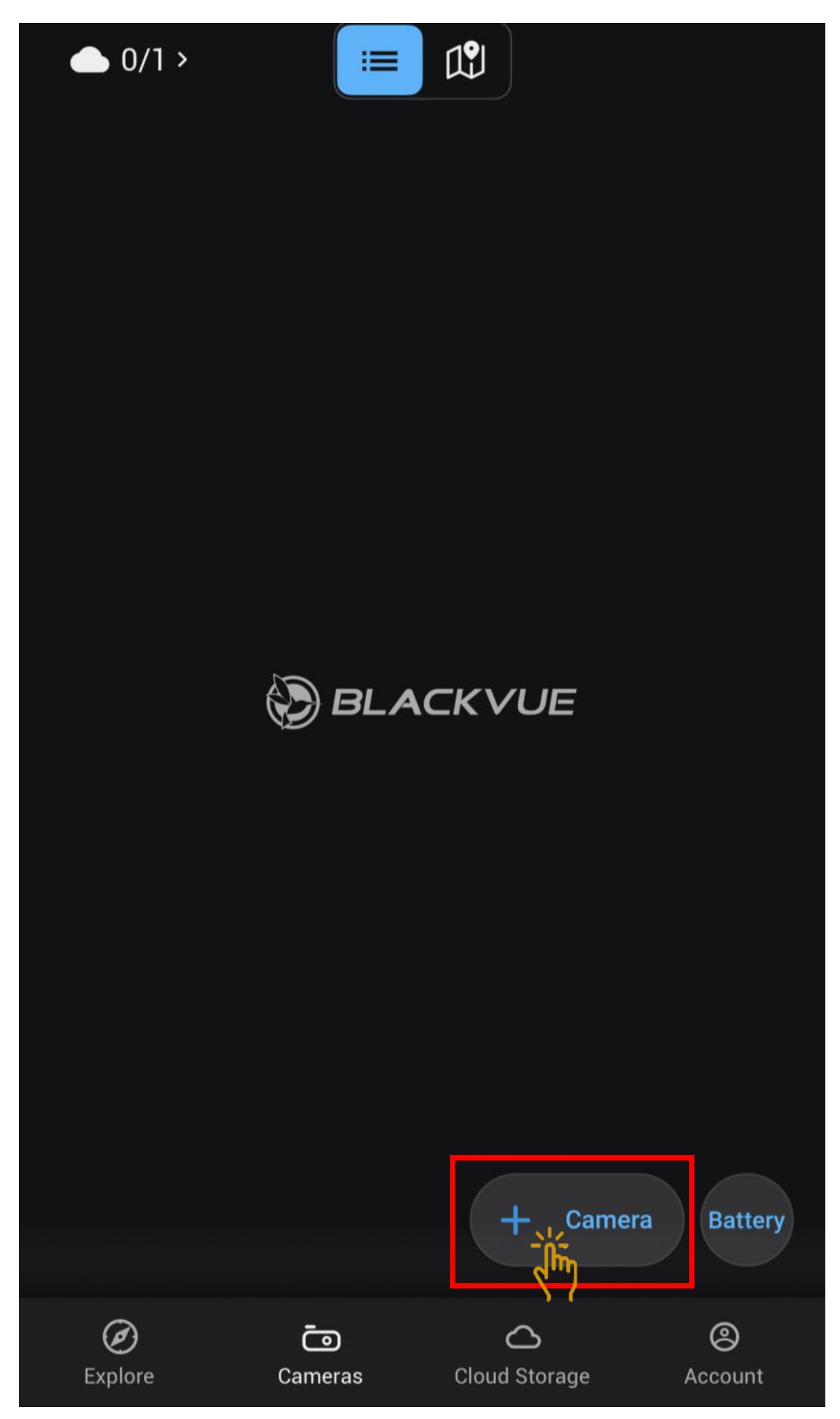
2. Click on the "QR Code"
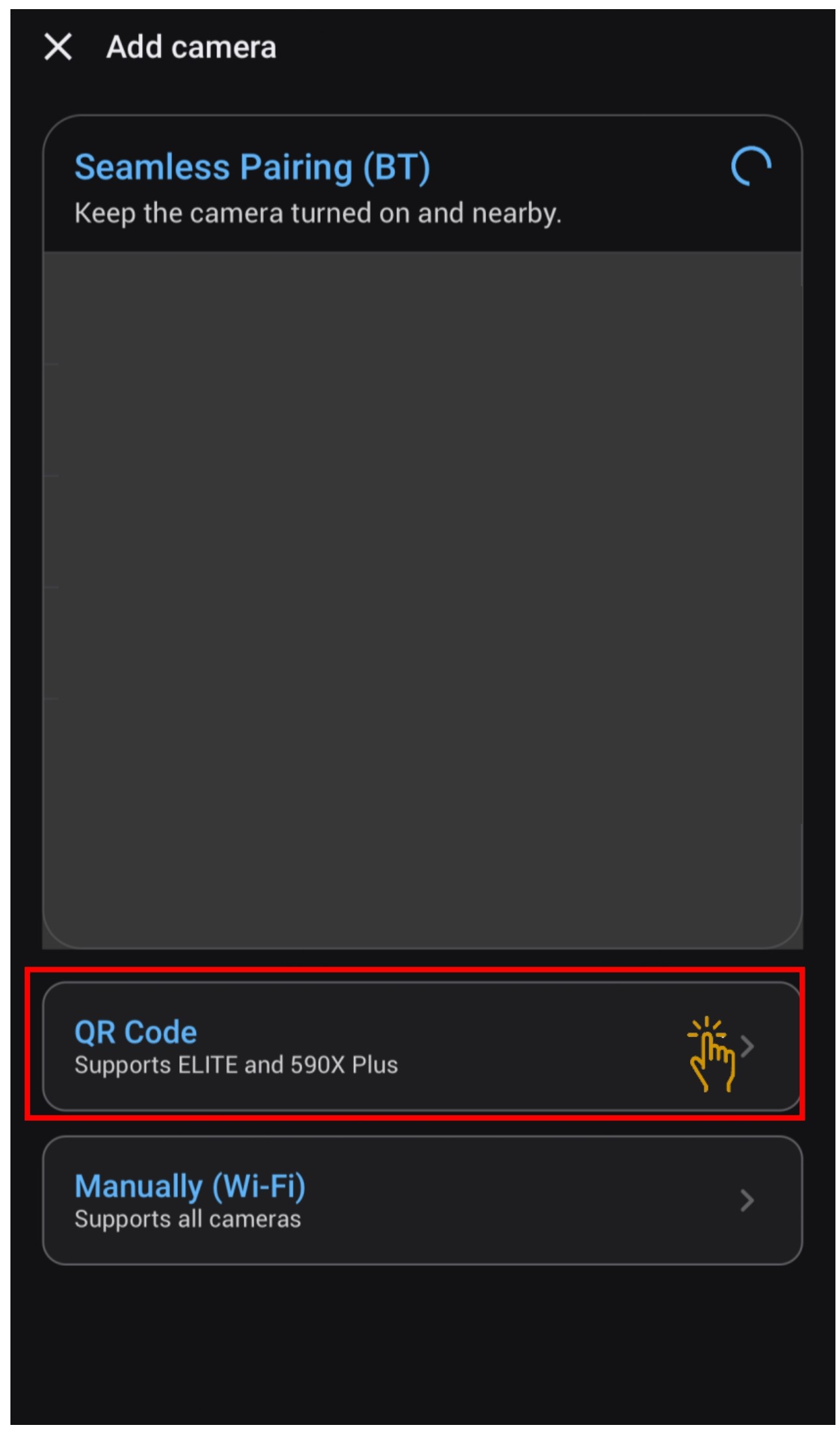
3. Scan the QR code. The QR Code is inside the package box.
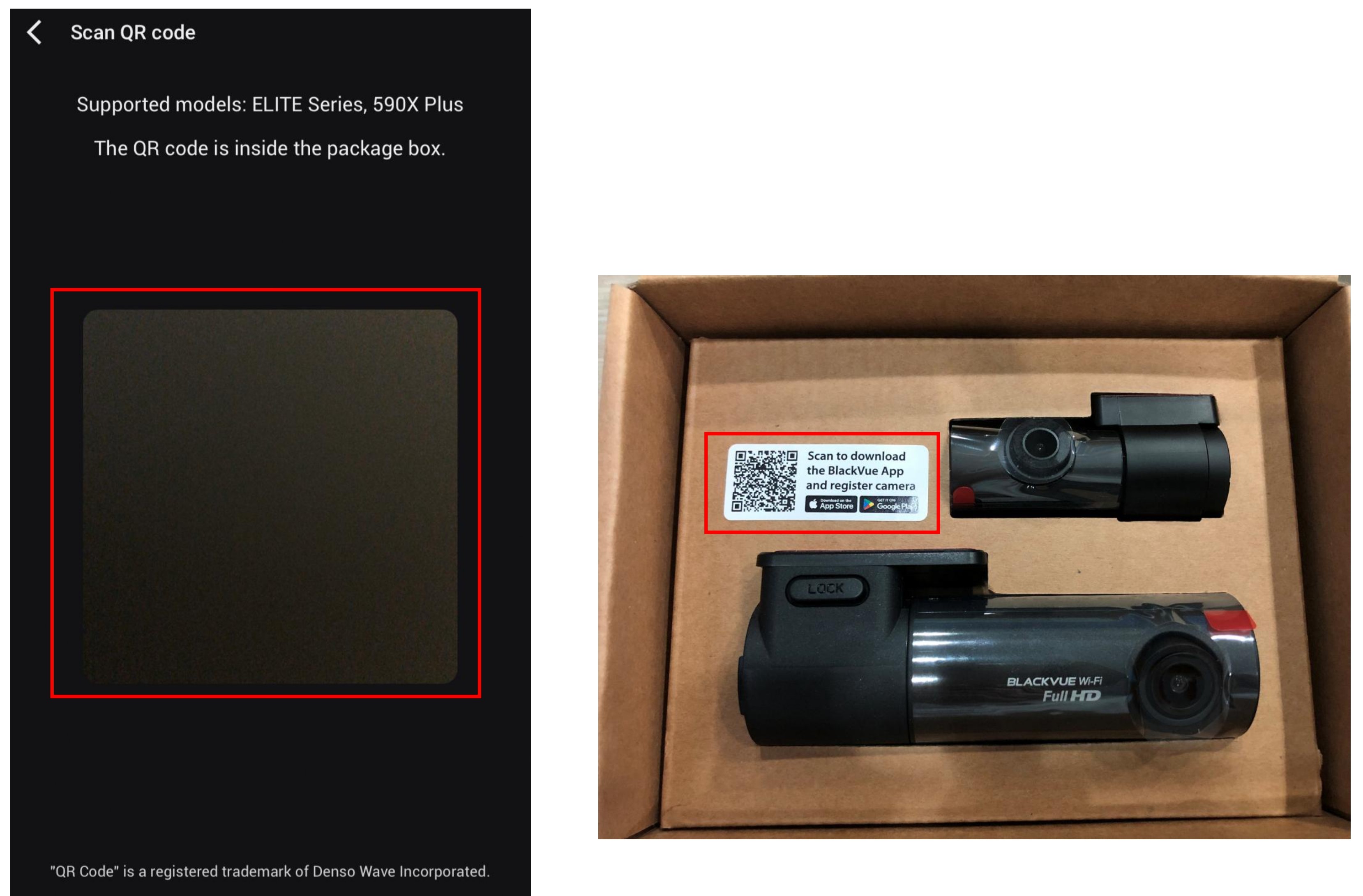
4. Camera successfully added to the account. Click "OK".

5. Click on Live View or Playback for viewing

6. Click "Join"
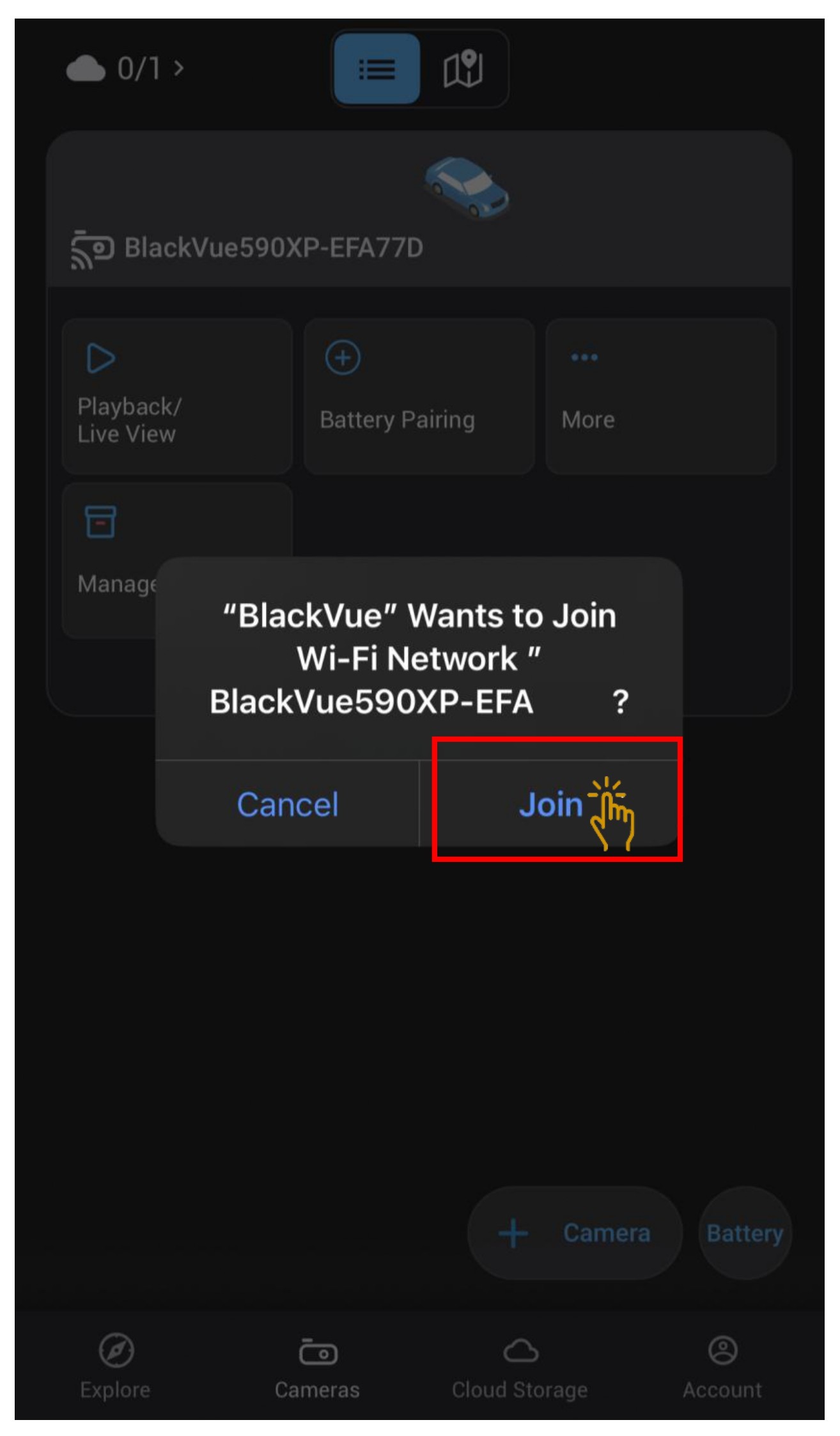
7. To view live viewing, click on "Live View".
To view playback video, click on the recorded videos.
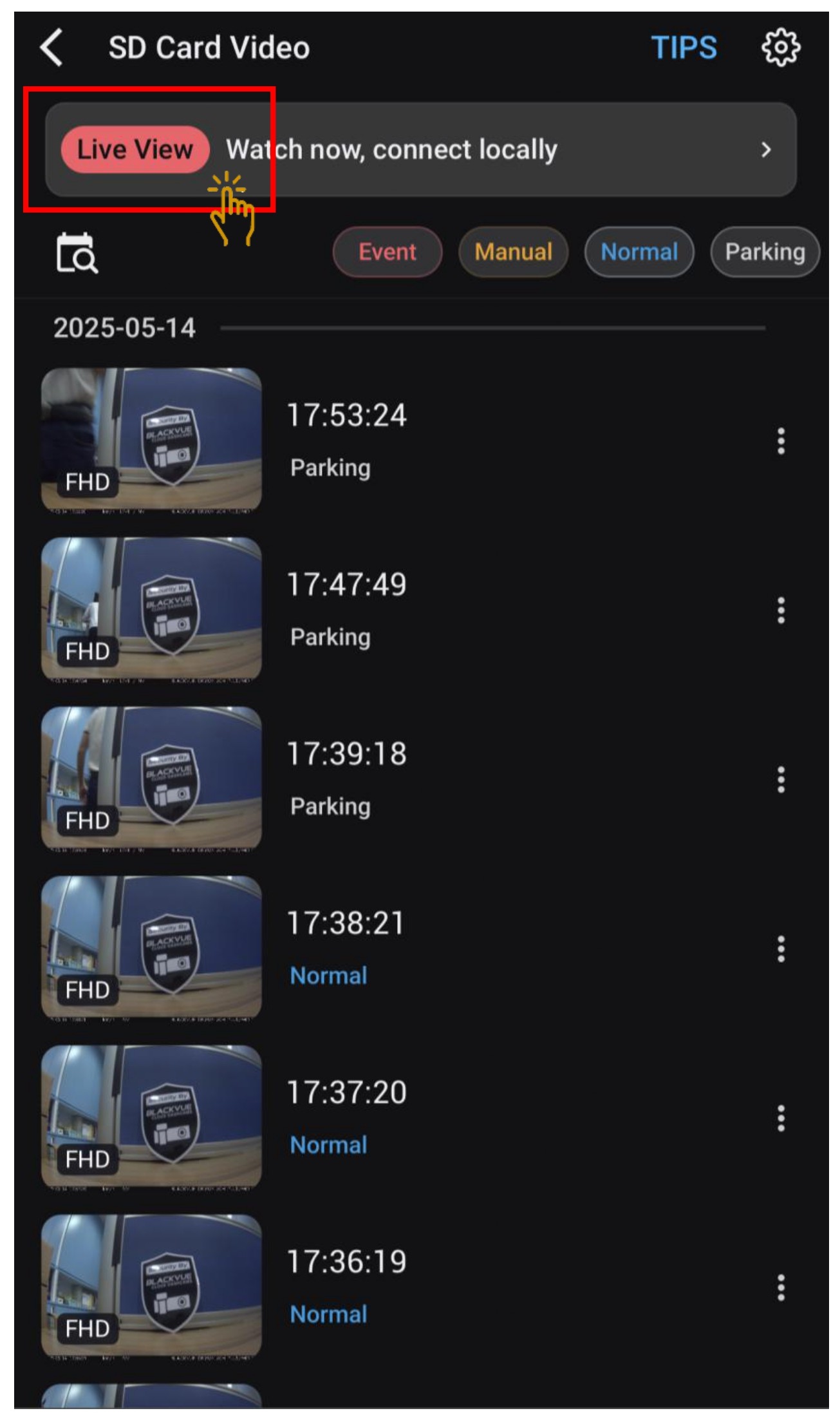
8. For dashcam setting, click on "More".
The dropdown, choose "Camera Setting."
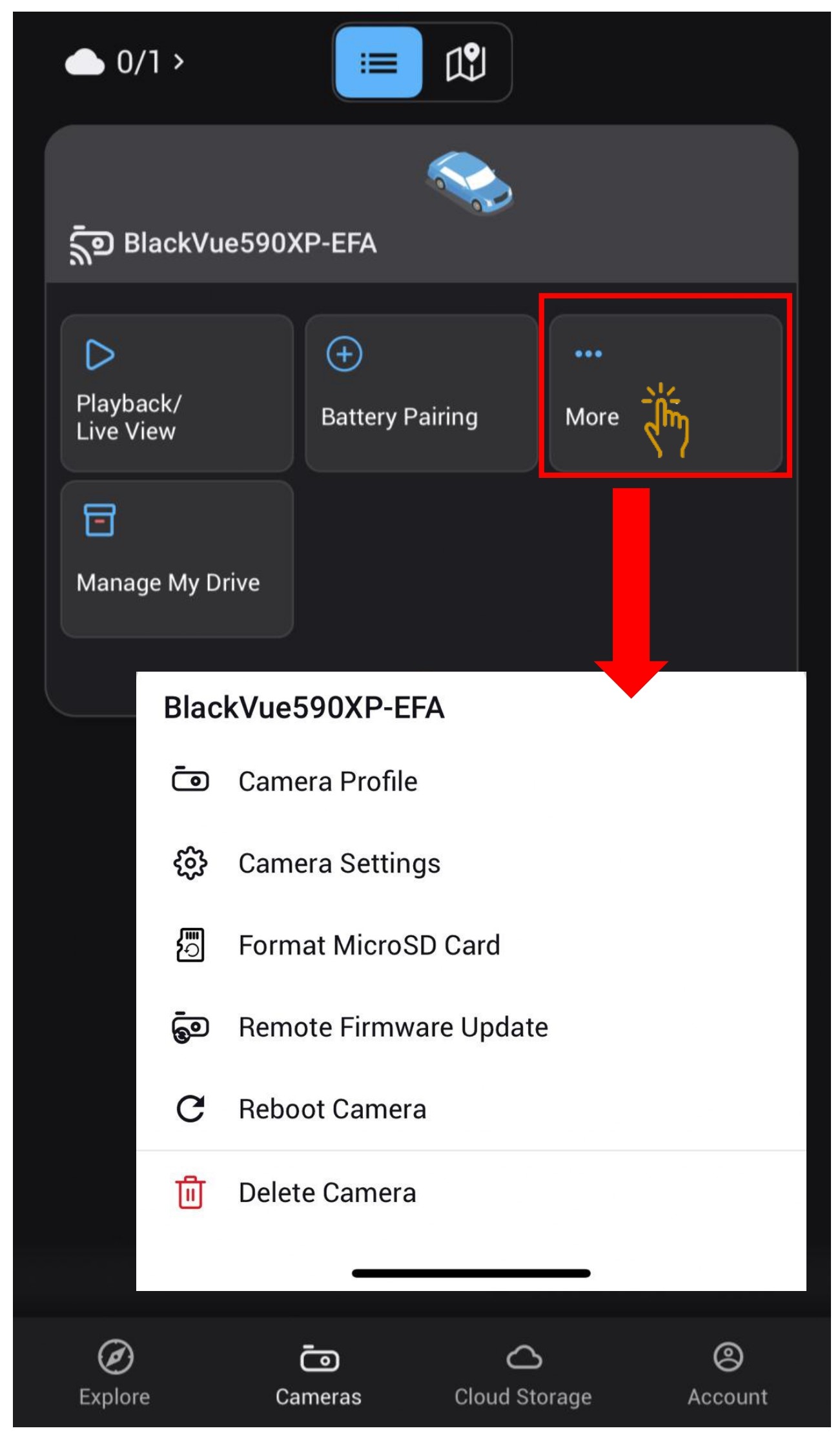
9. To add manually the dashcam, the dashcam SSID and password can be located at the dashcam casing itself.
Press and hold the "Lock" button, and remove the dashcam from the mount holder.
SSID and Password can be located at the dashcam casing itself.
Tutorial on "How To Add Camera Manually". Steps On Adding BlackVue Dashcam - Wi-Fi Methods

Article ID: 81
Created: May 15, 2025
Last Updated: May 15, 2025
Online URL: https://help.wowgadgets.com.sg/article/dr590x-2ch-plus-adding-camera-by-using-qr-code.html