Vueroid Viewer
Table of Contents
VUEROID VIEWER FOR PC
1. INTRODUCTION
Vueroid Viewer for PC supports most recent Vueroid models.
- The SD Card Viewer lets you view recorded videos from your SD card and modify some basic settings of your Vueroid as well as format the SD card.
2. COMPATIBILITY
1. Dashcam that are compatible using Vueroid Viewer for PC
|
Supported Models
|
Supported Versions
|
|
D20-Q2-2CH
|
All Firmware Versions
|
|
D20-F2E-2CH
|
All Firmware Versions
|
|
D20-F2E-1CH
|
All Firmware Versions
|
3. VUEROID VIEWER DOWNLOAD
1. Go to the link to download the Vueroid Viewer For PC. https://www.vueroid.sg/downloads
2. Click on the menu bar "Support". Choose "Downloads" under the drop down list".
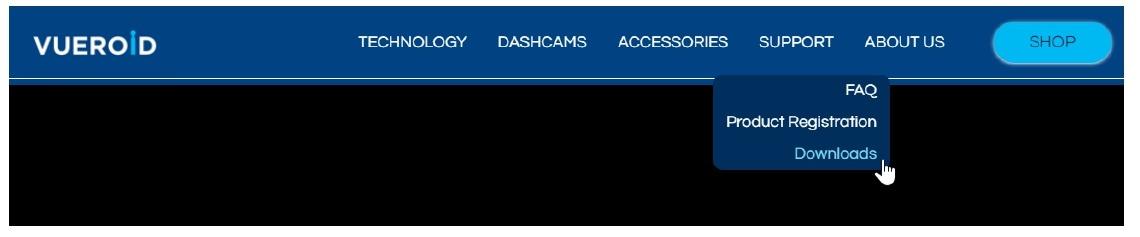
3. Click on the version of Vueroid Viewer to be download either Windows OS or Mac OS versions.

If you are using newer version of Mac OS and try to run the above Vueroid Viewer for the first time, the system may prompt warning about malicious software as it was not downloaded from the App Store. Please go to the System Preferences > Security and Privacy > Open Anyway to unblock.
4. Vueroid Viewer PC app is in .exe format saved inside a ZIP file. Click "Download"
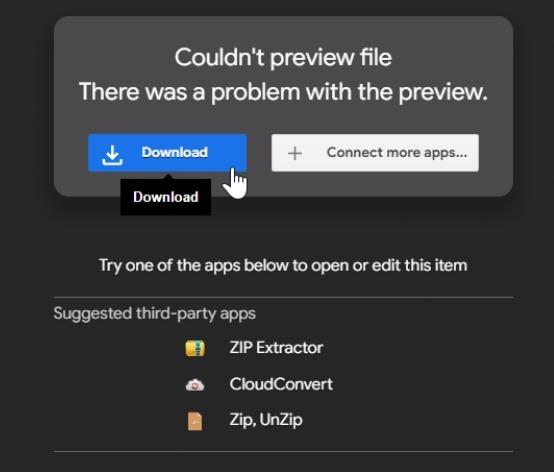
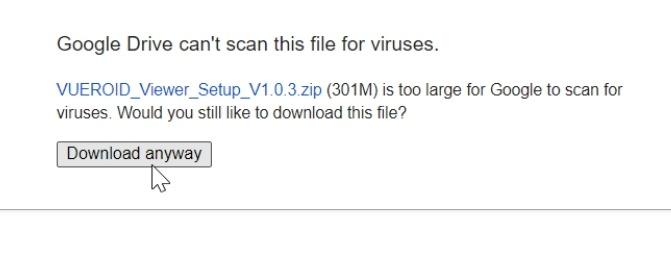
5. Once downloaded, unzip the file and follow the instruction to install.

6. Once installed, a shortcut Vueroid Viewer is created and is ready to be used.

4. VUEROID VIEWER - WINDOWS
1. Overview of Vueroid Viewer Function
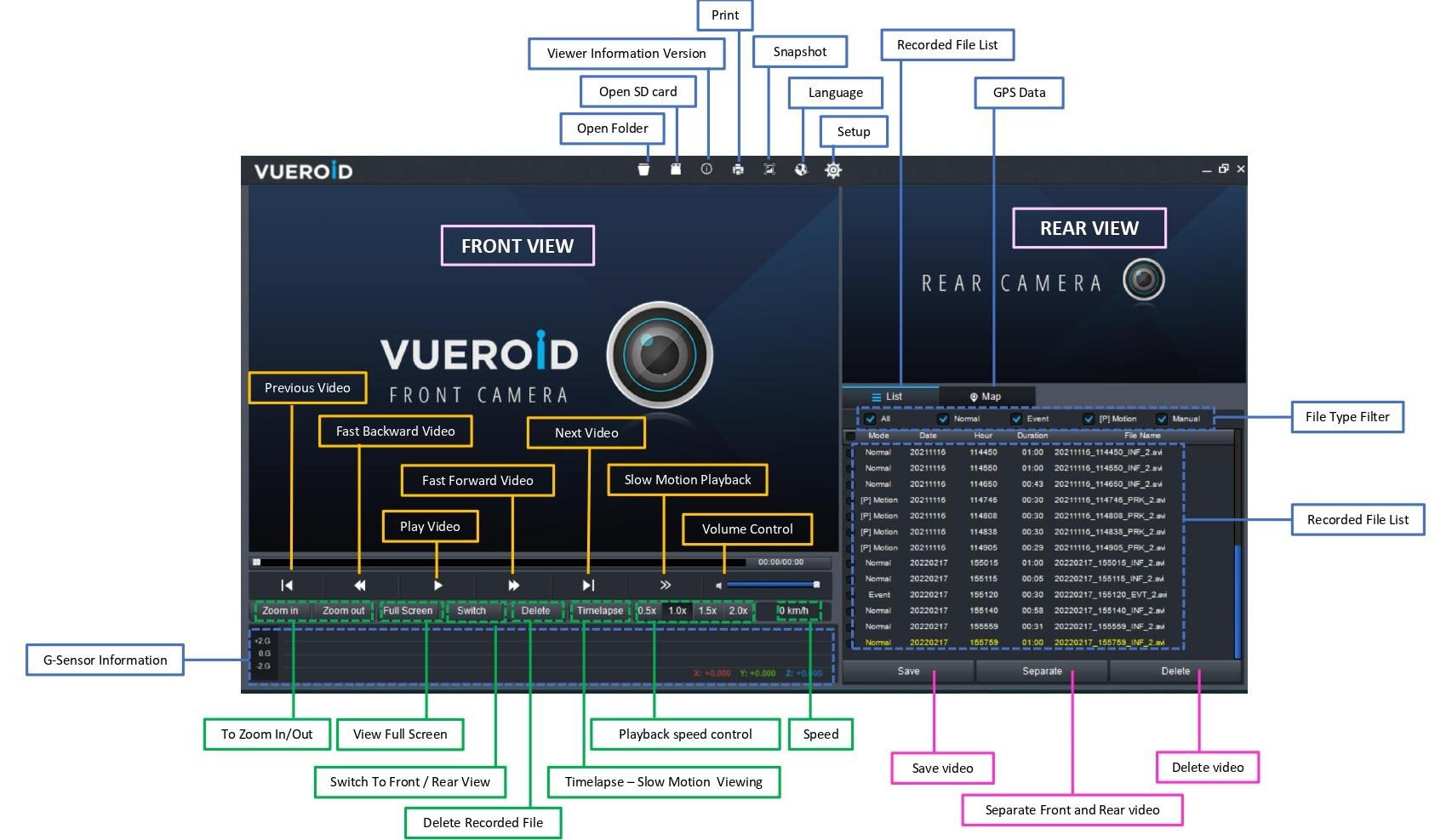
5. SETUP
Vueroid Viewer allows some basic dashcam setting. For details setting. please use the Vueroid Phone Apps.
Once inserted the SD card, open SD card , SETUP icon will appear.
Click on the "SETUP"
After changed any settings, click "OK"

-
G-Sensor Setting - To adjust the impact sensitivity "LOW’, "MIDDLE", "HIGH" or "OFF" for Driving Mode and Parking Mode
-
Motion-Sensor Setting - To adjust the motion sensitivity "LOW’, "MIDDLE", "HIGH" or "OFF" for Front and Rear camera.
-
Parking Mode Setting - To set voltage cut off and timer cut off. The dashcam will stop recording once detected low voltage or voltage cut time whichever comes first during parking mode.
-
Volume Control - Voice recording can be turn on or turn off. Speaker volume can be adjust accordingly.
-
High Dynamic Range (HDR) - HDR improves the contrast in a video while maintaining clarity in high contrast or low-light conditions. It can be turn on or off.
-
Information- Display Dashcam model and viewer firmware version.
-
Set Default - To reset back factory default setting.
-
Reset Wi-Fi password - To reset back to default password "12345678"
-
SD Format - To format SD Card.
Please note that once formatted, all the videos/files inside the SD card will be erased.